


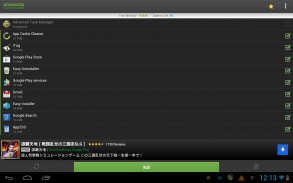
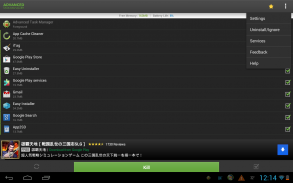
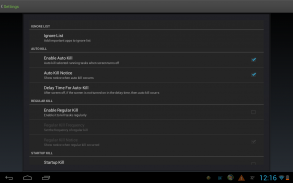
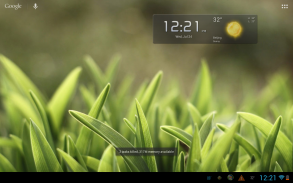
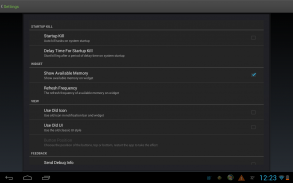
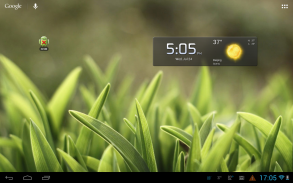
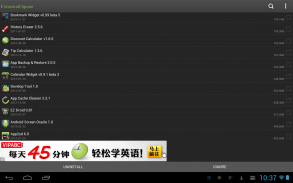
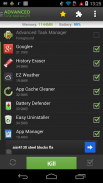
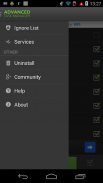
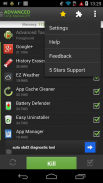
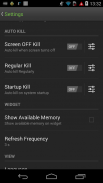
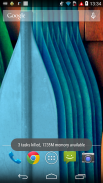

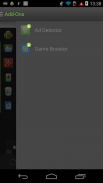
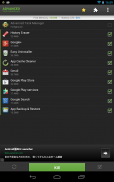
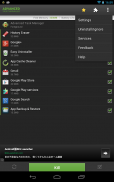
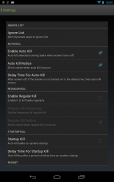

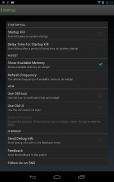

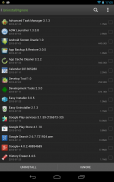
Advanced Task Manager

Advanced Task Manager açıklaması
Görevleri sonlandırır, belleği boşaltır, telefonunu hızlandır, bataryayı korur. Android sistemler için en iyi görev yöneticisi, telefonunuzu hızlandırır, pilden ömründen tasarruf sağlar!
Works on Android Nougat 7.0 with latest system update!!
■ Öne Çıkan Özellikler
-----------------------------
• Seçili görevleri sonlandırmak
• Görevleri sonlandırırken uygulama yoksayma
• Her ekran kapanışında otomatik uygulama sonlandırma
• Normal sonlandırma
• Başlangıçta sonlandırma
• Tekl tıkla uygulama sonlandıran yeni Ekran Aracı(Widget)
• Hızlı kaldırıcı
• Pil ömrü gösterimi
• Android 1.6-4.x desteği
• Kill apps to stop GPS
• Memory Booster, RAM Booster
• Permission manager addon for Android 4.3 (App Ops)
• Holo style
■ Description
-----------------------------
The Advanced Task Manager can list all the running tasks on your phone and it can help you stop any of the tasks easily and quickly. It is also a task management tool which can manage all the installed apps on your phone.
The task management mechanism of android system has been changed after the release of the version 2.2 of the android system. Task killers cannot kill the services and notifications on your phone.
By use of the Advanced Task Manager, you can thoroughly stop tasks in the following steps:
1) long press the task that you want to stop
2) chose the “force stop” option
3) press the the “force stop” button on the application info system panel
If you want to manage running services, click menu->service, then it will open the system service panel where you can stop running services.
**Please note that installing the following apps such as: Advanced Task Killer, Super Task Killer FREE, ES Task Manager, Automatic Task Killer, Mobo Task Killer, Android Booster together with Advanced Task Manager may make your phone unstable or cause potential conflict.**
■ FAQ
-----------------------------
Q: Why do apps restart again after killing?
A: Some apps are restarted by system events. Apps cannot be prevented from restarting because of system limitation. We suggest you to enable auto kill in settings, and it will kill tasks on every screen off. It will help to save battery life and release memory for the phone.
Q: How can I add apps to the ignore list?
A: You can long press the task that you want to ignore, and then you will get a poped up context menu, click "Ignore". The ignored apps will not be shown in the task list, and will never be killed. You can manage the ignored apps in settings.
Q: How can I manage startup apps?
There is "Startup Kill" in settings. It can help you to kill tasks when system starts up.
■ Trademark
-----------------------------
The Android robot is modified from work created and shared by Google and used according to terms described in the Creative Commons 3.0 Attribution License.




























